ESTABLISHING AN AWS INLINE POLICY
With IAM, you can manage your resources using IAM API, AWS CLI, AWS MANAGEMENT CONSOLE
INLINE POLICIES: This is a way to vary fine-grained access to specific identities( users, group, role). Inline policy is embedded in AWS and its define the policy in JSON format.
LET'S ESTABLISH AN INLINE POLICY:
STEP 1:
Login into your console as a user
STEP 2:
Click on IAM
STEP 3:
Click on user groups and create group
STEP 4:
Create a user groups for example "Junior-SA-groups"
STEP 5:
Attach permission policies for example "AmazonS3ReadOnlyAccess","AmazonS3fullAccess" and create.
STEP 6:
To view the policy, click the + sign to view S3 read only permission policy.
{
"Effect": "Allow",
"Action": [
"s3:Get*",
"s3:List*",
"s3-object-lambda:Get*",
"s3-object-lambda:List*"
],
"Resource": "*"
}
]
}
STEP 7:
We established a " Junior-SA-group", Click on "User" we will assign a user to that group you created.
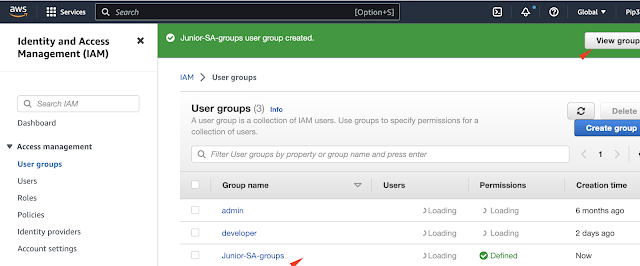
STEP 7:
Click "Add users"
STEP 8:
Specify User details, give programmatic access to generate credentials (secret key ID and access key) or custom password. Click next
We set permissions to the "user group" we established and select the "Junior-SA-group" and next
STEP 10:
Download .csv file of your credential "users"
STEP 11:
The user "Junior_SA_Users" has an Amazons3ReadonlyAccess permission policy attached which is managed by AWS. Click add permission and navigate to inline policy.
STEP 12:
We create a policy and "choose a service"and select s3.
STEP 14:The policy created is the "Visual Editor". We specified what permission this user has. Are we giving it a read , write or list access. With write permission we gave two actions ( DeleteObject and putObject). Also your click resources.
STEP 15:
Select all resources and review policy (s3 ,write ) , give it a name and create policy
STEP 16: Create a policy
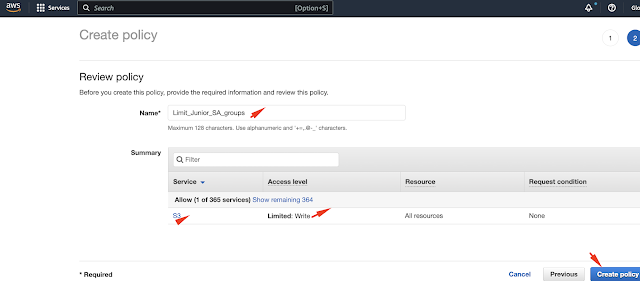
Click the user "Junior_SA_user" you should be able to see the "inline policy" or "customer inline policy" in this case the policy created bears the name "Limit_Junior_SA_groups". And this user is limited "write"
STEP 18:
We have successfully created an inline policy to groups and users. Congratulations ! happy hands-on.😊
WHY DO YOU NEED AN INLINE POLICY
There are several reason why clients would prefer inline policy :
- This policy helps to reduce configuration risk
- It help to avoid any unauthorized changes within the resources.
- It allows a smooth operation in code separation and the intent to govern resources.
WHO IMPLEMENT AN INLINE POLICY
- At the level of enterprise inline policy are uses by large organization to enforce security across all infrastructure.
- AWS allow users to attach inline policy to resources within the cloud environment.
- Software developers can set up a policy to control resources and data within the applications.
CHALLENGES OF INLINE POLICY
- With Inline policy its difficult to roll back changes if one encounter an error.
- When you delete an IAM role the policies associated are also deleted which makes it challenging to manage for a long-time.
- The management manages the policies and resources as it increases.
Work through on how to establish an inline policies for beginners. Next slide, I will share interview questions on IAM
Reference: AWS - https://docs.aws.amazon.com/IAM/latest/UserGuide/access_policies_managed-vs-inline.html
AWS: I do own the right to this console images - AWS Console images
Christian Tchito - My instructor
Melissa Monique - My instructor





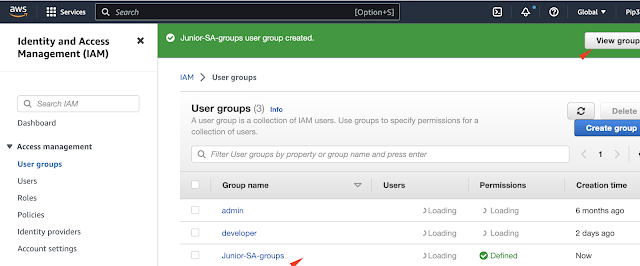









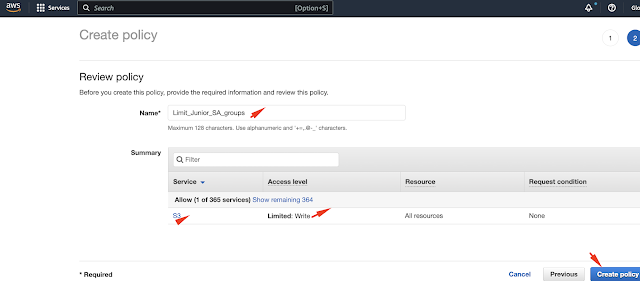





No comments:
Post a Comment