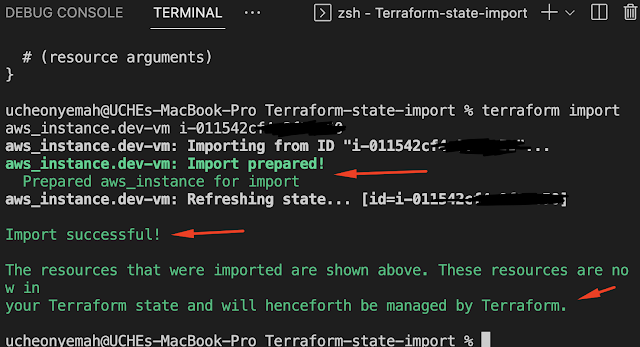WHAT IS DOCKER -
Docker packages software into units called CONTAINER which allows you to build, test, and deploy application quickly.
DOCKER REGISTRY-
This is a software application used to store and distribute DOCKER IMAGES. Its a central repository which are used to create containers. The registry is an open- source and allows you to scale.
Docker run command : Is used to run container from an image.
For example: Nginx, Node.js, MySQL, Python, Apache Kafka, MongoDB, Alpine,Ubuntu. All these are images that can be pulled from docker registry to the host machine.
Docker run nginx : This will run an instance of the nginx application on the docker host.
Docker ps : This is to list all container running. This will show you the CONTAINER ID. By default docker provides a random ID, time of creation, status, port (80/tcp), name.
For example: To be clear see the container ID as the AMI in your O/S. This is another way to keep that in mind.
Docker ps -a : To list all container running as well as previously stopped and exited container.
Docker stop : To stop all container use the stop command which you must provide the container ID or container name. And if unsure of the name, run the "docker ps" command to get it. After success, run the the "docker ps" again to show no running container "exited".
Docker rm (container name): This will permanently remove a stop or running container.
HOW TO REMOVE THE INITIAL IMAGES ON HOST.
In order to get rid of an image that is not needed. We need to see the list of images running on our host. We run the "docker images" command.
docker images : To see all the images and sizes on our host machine.
docker rmi alpine: This is to remove an image, you must first stop container and then delete all the dependencies within the container to be able to delete an image.
HOW TO GET IMAGES FROM DOCKER REGISTRY.
docker pull command : This command only pulls the image from the register and not the container.
To make this simpler, Docker image is like a blueprint or template that contains all the necessary parts needed to run an application. When you build an image, it's like creating a blueprint for a house that you can use to build multiple identical houses.
Once, you've created the Docker image, you store it in a central location called DOCKER REGISTRY which is like a warehouse where you can store your blueprints.
When you want to run your application, you use the Docker image as a starting point to create a Docker container. The container is like a virtual environment that contains everything needed to run the application.
Using Docker images makes it easier to deploy and run applications in different environments because you can create multiple identical containers from the same image. This makes it easy to move applications from development to testing to production environments.
There are few reasons why a container could time out or sleep mode.
Docker run ubuntu : This command runs an instance of ubuntu image and exits immediately. And if you list all the container, it is "exited state"WHY? This is because container are not structured to host an O/S. And ubuntu is just an image of an O/S that is used for a base image for other application.
For example: You can set-up a timer for your container. In order to keep the container in sleep state. You run the sleep command before it exits.
"docker run ubuntu sleep 5"
Container host applications like web server, database etc. The container only lives as long as the application process inside it is alive. If the web server inside the container crash, the container exit.
Docker run exec -it : This is to execute a command "-it" on a running container. And you want to access a file in the container, you run the file name to the exec command. You are able to log in and get access to any container in the world of Docker.
Docker run -d : This provides you the detach mood "-d" and runs the container in the BACKGROUND.
Docker attach ( container ID) : To specify the container ID, you simply provide the first 5 characters