Today, we will guide you to set-up your cloud environment as an admin and team. I'll advise you use chrome.
STEP 1:
The address bar search https://console.cloud.google.com/
STEP 2:
Click start for free
STEP 3:
STEP 4:STEP 5:
Select one organization from the list and click next.
Select three choices and choose next
STEP 7:
Select any four choices.
STEP 8:
Select your role devOps, Cloud.
STEP 9:
You can access the GCP services via the hamburger button (navigation menu).
STEP 10:
Set up your admin account. Go to domain with the link.
The domain is the actual piece that you'll be interacting with.
STEP 11:
Click "my domains".
STEP 12:
STEP 13:
Choose your domain name, select price, disable auto renew, add to chart and buy.
STEP 14:
After you purchase the domain, check your email and verify. It will take you back to google domain.
STEP 15:
Click on manage.
STEP 16:
You get charged when you're deploying resources within workspace as a user. For learning purpose we will make use of single user which is free tier. Google cloud will grant you $134 freebies within admin console and team console $300 for 3 months.
Open this link and provide a business name.
STEP 17:
Provide the domain name you just registered.
STEP 18:
At this point you'll be creating a user email "administrator@yourdomain name" and user password.
STEP 19:
Click on protect and i'm ready to protect my domain.
STEP 20:
Click on sign in to verify.
STEP 21:
Click this link to sign in as an administrator email which ends with your domain dot com
Example: administrator@xyz.com
STEP 22.
Now, you're officially in your cloud admin console.
Awesome, you have successfully set up your console. 😊 Next slide, you will set up an organization.
Referencing :













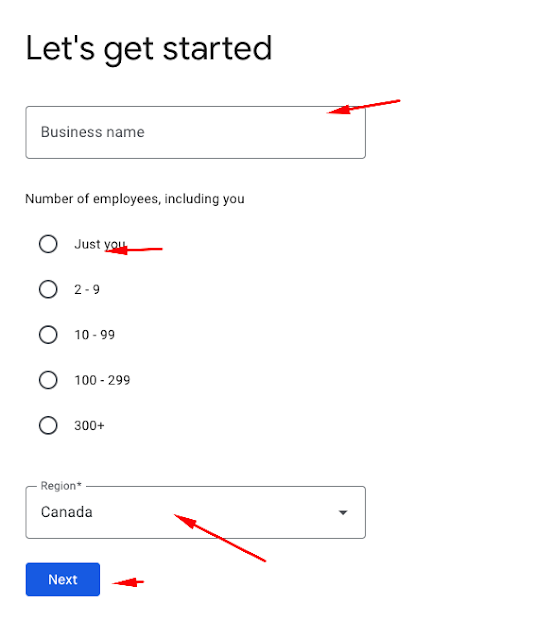







No comments:
Post a Comment